Priyanka, a dedicated Content Manager at Brainspate since 2023, thrives on her love for eCommerce. With engaging writing, she enlightens readers, leaving an indelible impact in the digital landscape.
The Ultimate Guide to Setting Up WooCommerce for E-Commerce Success
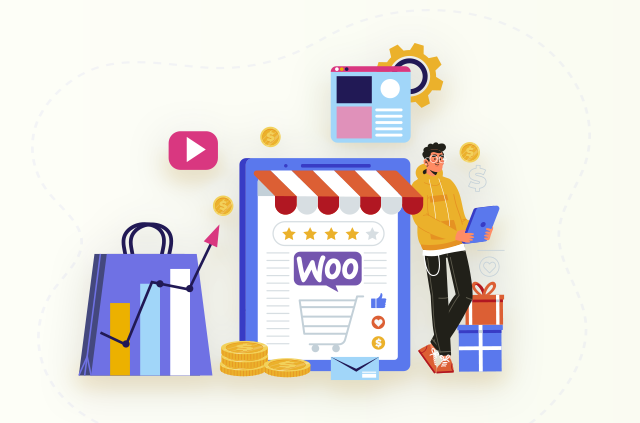
Introduction
Online shopping has become important nowadays. For people who run small businesses or have great ideas, having an online store can help a lot, for example, it lets you reach more people and make more money. WooCommerce is a popular tool that helps you set up your online store.
In this guide, we will explain everything step by step – from the very beginning, like picking a website name and a place to put your store, to making your store look how you want, setting up how people can pay you, sending things to customers, making the shopping experience better, and keeping track of your business with marketing and analytics.
If you follow this guide, you’ll learn everything you need to know to start and grow your online store using WooCommerce.
Understanding WooCommerce
WooCommerce is one of the most flexible, customizable, and cost-effective e-commerce platforms available. Let’s explore its key capabilities in detail:
Flexible and Open-Source Nature
- As a WordPress plugin, WooCommerce integrates natively with WordPress themes and functionality so this results in endless customization options.
- The open-source software is free to use and modify. Thousands of designers, developers and agencies provide support.
- Extend core features and add advanced functionality via the thousands of free and paid extensions.
Design and Control
- The WordPress ecosystem offers thousands of themes to build your desired store design and experience.
- Granular control over all elements of store content, design, layouts, pages, and more.
- Change themes or make design tweaks anytime after launch without affecting your store data.
Built-in E-Commerce Functionality
- Complete core e-commerce features like cart, checkout, products, orders, coupons, taxes, shipping etc.
- Built-in analytics provide insights into your sales performance, customer activity, and product trends.
- Capable of handling huge catalogs and any sales volume with the ability to scale.
Affordable and Free Option
- WooCommerce is free to install and use with negligible costs for setup compared to other platforms.
- No monthly subscription fees result in significant long-term savings, especially at higher revenue levels.
- Easy migration from other platforms using importer tools. Ideal for small businesses.
In summary, WooCommerce provides the most flexible and scalable ecommerce experience while keeping costs low.
Setting Up the Basics
Getting the initial setup right lays the foundation for a successful WooCommerce store.
Choosing a Domain and Hosting
- Pick a short, brandable domain name that’s easy to remember and accurately represents your business.
- Go with managed WordPress hosting like Bluehost, SiteGround, or WP Engine for optimal WooCommerce performance.
- Ensure your hosting provides minimum PHP 7.0, MySQL 5.6, SSL certificate, and adequate resources.
Installing WordPress and WooCommerce
- Install WordPress on your hosting account and complete the initial site setup.
- Add the WooCommerce plugin from the WordPress repository and activate it. Follow the setup wizard.
- Enable pretty permalinks for SEO-friendly product URLs and Set up shipping and tax settings.
Creating Pages
- Set up essential WooCommerce pages like shop, cart, checkout, my account, and terms and conditions.
- Create a home page with calls-to-action pointing users to shop and product categories.
- Add an about us page, a contact page with lead capture forms, and shipping and returns policy pages.
- Ensure site navigation provides easy access to all key pages.
By taking the time to correctly install WordPress and WooCommerce and build out initial pages, you establish a solid base on which to build your online store.
Customizing the Storefront
Choosing the right theme and tailoring it to your brand is key for making a great first impression on visitors.
Selecting a Theme
- Browse the free and premium WooCommerce themes on platforms like ThemeForest to find options that match your industry and style.
- Narrow down themes that have the features you need like product galleries, homepage layouts, typography options etc.
- Check themes for a strong focus on WooCommerce optimization, speed, SEO, security, and responsive design.
- Popular multipurpose themes like Astra, GeneratePress, and OceanWP work great for most stores out of the box.
Customizing the Design
- Use the theme customizer to set your brand colors, and fonts, add a logo, and customize layouts.
- Incorporate high-quality lifestyle category images to create an immersive brand experience.
- Showcase announcements, deals, or new arrivals using eye-catching banners and sliders.
- Extend design options further by using companion plugins like Elementor or Beaver Builder.
Optimizing Layout
- Structure key elements like navigation menus, product galleries, widgets etc. strategically.
- Ensure CTAs stand out and key pages are accessible through clearly visible navigation links.
- Use whitespace optimally to prevent clutter and enable easy scanning of products/content.
- Display trust badges, and social proof elements like reviews and testimonials prominently.
Choosing the optimal theme and customizing it to align with your brand identity is crucial for engaging your audience through your store’s user experience. If needed, hire WooCommerce developers to customize the layout and design.
Managing Products
Effective product management ensures customers can easily find and purchase the right products.
Adding and Categorizing
- Use the intuitive product screens in the WooCommerce dashboard to add products.
- Assign relevant categories so customers can filter products efficiently. Create category hierarchies if needed.
- Enable category images for visual representation. Add category descriptions to guide customers.
Product Attributes
- Attributes like size, color, material etc. allow customers to select the right variants.
- You can configure attributes to be optional or required. Variations can have separate pricing.
- Customers can filter by attributes on category/shop pages for easier navigation.
Optimizing Descriptions
- Include detailed descriptions showcasing product features, specifications, usage etc.
- Use focus keywords related to the product’s purpose and benefits within natural-sounding descriptions.
- High-quality product images from multiple angles are vital. Optimize images for page speed.
- Add informative image alt text, video demos etc. to showcase the products effectively.
Well-structured product catalogs, attributes, categories, and descriptions boost your store’s usability and conversions.
Configuring Payments and Shipping
Payment and shipping configuration is imperative for any e-commerce store. WooCommerce makes it easy to set up multiple payment methods and flexible shipping options.
Setting up Payment Gateways
- Enable popular payment gateways like PayPal, Stripe, and Authorize.Net, and choose between their standard and advanced integrations.
- For PayPal, you can choose between PayPal Standard, PayPal Pro, PayPal Express Checkout and other integrations.
- For credit card processing, Stripe and Authorize.Net allow quick setup. Braintree and eWay are other solid options.
- Configure payment settings like capture method, credit card types accepted, payment timeline, currency etc. for each gateway.
- Allow guest checkouts to reduce shopping cart abandonment, but enable fraud protection in this case.
- Offer Pay Upon Invoice option using plugins, where customers pay after receiving the invoice.
Configuring Shipping Methods
- Set up real-time shipping by integrating carriers like UPS, FedEx, DHL, and USPS which provide automatic rates.
- Offer flat-rate shipping by defining a fixed rate for specific zones and location groups.
- Configure table rate shipping for customized price tiers based on weight, price, or quantity.
- Provide free shipping by setting the minimum order value needed to qualify for free ground shipping.
- Enable local pickup as an option for customers to collect products themselves from your physical store.
Secure Transactions
- Install an SSL certificate to enable HTTPS across your site for secure data transmission.
- Use security plugins like Wordfence to monitor activity and block threats. Limit login attempts to prevent brute-force attacks.
- Enable two-factor authentication for admin accounts to add an extra layer of login security.
- Use the latest PHP version and avoid outdated extensions for payment processing to remain compliant and secure.
Enhancing the Shopping Experience
Providing an optimized shopping experience increases conversions, engagement, and satisfaction for your customers.
Product Reviews
- Allow customers to rate products and post reviews to display social proof and help future buyers make decisions.
- Moderated reviews allow you to approve comments before they appear publicly to prevent abuse.
- Display aggregate ratings and review counts visibly on product pages to highlight quality.
- Analyze reviews frequently to identify product strengths, weaknesses and insights for improvements.
Wish Lists
- Let customers create personal wishlists to bookmark products for future purchases.
- Send periodic reminder emails to customers about items in their wish lists to bring them back.
- Allow for public wish lists that customers can share with friends and family for gifting purposes.
- Offer one-click add to cart from wishlists to enable quick checkout.
Recommendations
- Product suggestions like “Frequently Bought Together” aid discovery and boost average order value.
- Related products cross-sell below the product description to help customers find alternatives and complementary items from your store.
- On the cart/checkout page upsells prompt customers to upgrade or add supplements to their purchase.
- Make smart recommendations using customer behaviour data, frequently bought pairs and inventory availability.
Optimizing for SEO
SEO is crucial for driving organic traffic to your online store from search engines. WooCommerce provides built-in tools and integrations to optimize SEO.
SEO-Friendly URLs
- Use short, clean URLs without excessive parameters. Enable product and category slugs.
- Set up a logical permalink structure like /product-category/product-name/ for better clicks and indexing.
- Avoid overstuffing URLs with keywords as it looks unnatural.
Optimized Content
- Include focused keywords in product titles and descriptions. But avoid over-optimization.
- Add long-form content like blog posts to provide value and rank for multiple keywords.
- Use related keywords across store content for better context and relevance.
Meta Tags, Sitemaps and Plugins
- WooCommerce generates meta tags but plugins like Yoast SEO provide more control.
- Enhance open graph meta tags to optimize sharing on social media.
- Enable XML sitemaps and submit them to search engines.
- Use SEO plugins like Yoast or All In One SEO Pack for more advanced optimization.
With its built-in capabilities and integration with SEO plugins, WooCommerce makes it easy to optimize your e-commerce content for search engines.
Integrating Marketing and Analytics
Actionable data is imperative for making informed decisions and driving growth. WooCommerce offers robust analytics and integrates with leading marketing platforms.
Email Marketing
- Sync your store data with email services like Mailchimp, Constant Contact, or Klaviyo.
- Create targeted email campaigns like abandoned cart recovery, re-engagement, win-backs, etc.
- Send promotional emails, cart reminders, personalized recommendations and more.
- Track emails performance metrics like open rates, CTR, and conversions.
Google Analytics
- Connect Google Analytics for in-depth tracking of traffic sources, conversions, sales performance and more.
- Gain insights into top-performing channels, landing pages, and keywords and optimize accordingly.
- Implement Enhanced ecommerce tracking to see customer journeys from product views to purchases.
WooCommerce Analytics
- Built-in analytics provide key store performance indicators like sales, orders, revenue etc.
- Drill-down by date ranges and filter by product, category, coupons etc.
- Identify best-selling items, underperforming products, customer demographics etc.
- Extend analytics functionality further with plugins.
Integrated marketing and analytics enable data-driven decisions to maximize returns from promotions and accurately identify opportunities.
Ensuring Site Security
Security must be a top priority for any online business that is why WooCommerce offers many tools to bolster security.
Backups
- Schedule daily automated backups of site files and databases to enable restores after any disaster.
- Maintain both offsite and local backups for redundancy. Test backups periodically for reliability.
- Backup before making major changes like theme changes, plugin updates, or WordPress core updates.
Security Plugins
- Install Wordfence Security for firewall protection, malware scanning, blocking threats, and more.
- Use two-factor authentication plugins to add an extra authentication layer for admin logins.
- Limit login attempts to prevent brute-force attacks. Use CAPTCHA on login forms.
Updates
- Always keep WooCommerce, themes, and plugins updated to the latest version for security fixes.
- Promptly update WordPress core when new versions are released. Do not linger on outdated versions.
- Schedule automatic background updates for convenience. Test after updates to ensure compatibility.
Robust security is indispensable for an online business. Utilize all the tools available to keep your WooCommerce store secure.
Managing Customer Support
Providing exceptional support builds loyalty and enhances customer lifetime value. WooCommerce equips you with the tools to support customers seamlessly.
Contact Options
- Include prominent contact information including email, contact form, phone, social links etc.
- Offer live chat support via plugins like LiveChat, and Tidio Live Chat to enable real-time assistance.
- Monitor support channels diligently and also use helpdesk software to track and assign tickets.
Refunds and Returns
- Share return and refund policies transparently on a dedicated policy page.
- Allow self-service returns via plugins. Automate refund processing for faster resolutions.
- Make exchanges hassle-free by providing prepaid shipping labels and flexible policies.
Customer Feedback
- Proactively request feedback via surveys. Review negative feedback carefully.
- Resolve complaints transparently. Apologize for lapses and compensate if needed.
- Publish positive feedback like testimonials and reviews to build trust.
Delivering exceptional support experiences distinguishes successful e-commerce businesses from the rest so Plan it right from the start promptly.
Conclusion
Setting up a WooCommerce store involves strategic planning and meticulous execution, so this guide covers the key steps involved – from initial setup to product management, security, marketing and more. Leverage the tips provided here to launch a successful online store.
WooCommerce’s open and extensible nature offers plenty of room to scale for those seeking more advanced capabilities. With its unmatched flexibility and customization options, WooCommerce is undoubtedly a platform you can rely on for long-term e-commerce growth.
FAQs
1. What are the server requirements for WooCommerce?
WooCommerce requires a WordPress hosting environment with PHP 7.0 or greater, MySQL 5.6 or greater, and Apache or Nginx. At least 2GB RAM is recommended for optimal performance and Using a WooCommerce-optimized hosting plan is ideal.
2. Can I offer different payment options?
Yes, WooCommerce integrates with a wide array of payment gateways like PayPal, Stripe, Authorize.Net, and more. You can accept payments via credit card, debit card, bank transfer and other methods.
3. Is WooCommerce secure?
WooCommerce is built on WordPress and is as secure as the WordPress installation itself. Following security best practices like updates, backups, SSL, and firewalls makes it very secure for e-commerce sites.
4. How do I migrate my existing store to WooCommerce?
WooCommerce offers an importer tool to migrate products and orders from other platforms like Shopify, Magento, etc. You can also start fresh and manually recreate your store on WooCommerce.
5. Is there WooCommerce support if I need help?
As an open-source platform, WooCommerce offers documentation, community forums, and developer resources for support. Additionally, extensions and agencies provide technical support and services.
