15 Ways to Make a WordPress Website Lightning Quick
Do you feel your WordPress website takes too long to load? Are your guests complaining about your loading speed?
Here are 15 simple steps you can quickly take to fix these problems and ensure the loading speed of your WordPress website.
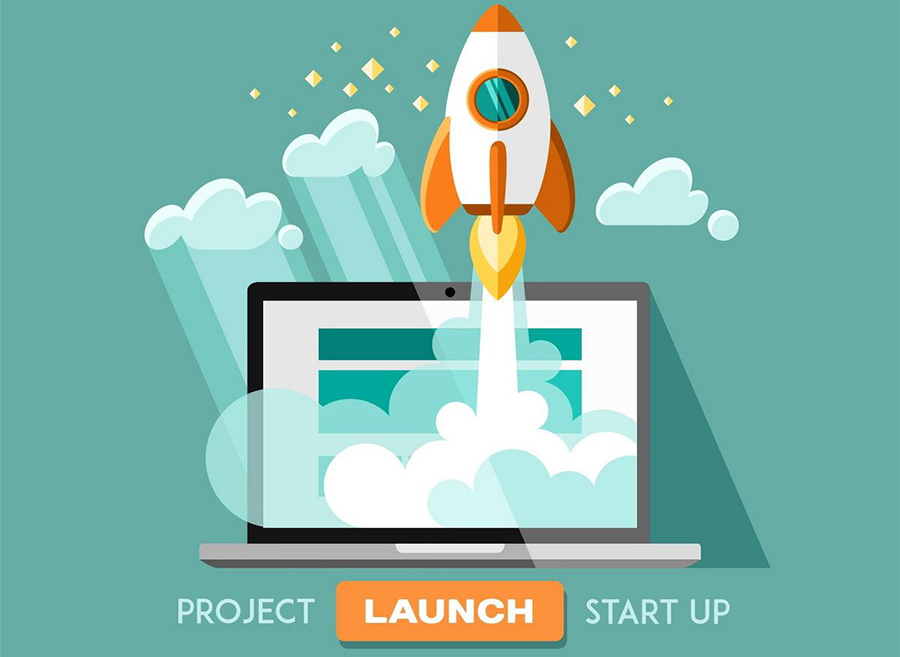
Change your theme
The default WP theme is actually very effective and fast. This is because the theme is stripped down to its bare essentials like a lightweight sports car. With a lighter framework and the absence of features which you’ll likely never use, your site is no longer weighted down and bound to load at a snail pace. There are other efficient WordPress Themes you can pick from such as; Soledad, Jevelin, H-Code, Brando, Stockholm, Diamond, PinThis, Rosa.
Divide comments into pages
Comments are great. The more the merrier. It’s a sign you have an engaged audience. But the downside is, loading a lot of comments can affect site speed. Luckily, WordPress’ built-in solution fixes this after you go to Settings, click on Discussion, and then the box stating “Break comments into pages”.
Put in place an effective caching plugin
There are various kinds of WordPress plugins, but Caching Plugins are especially useful in increasing the loading speed of your site. And the best part is they are all freely available.
A plugin such as W3 Total Cache is extremely easy to use and install, and it has all the features you’ll ever need to boost your site’s speed. But if you’re a fan of variety, there are other plugins you can install to boost speed such as; WP Super CacheWP Rocket, Quick Cache now Zen Cache, WP Fastest Cache, Hyper Cache.
Get a good host
Shared Hosting might be cost effective but as your site expands, it leaves you needing more speed and reliability than it can offer. So instead of shooting yourself in the foot by sticking with a shared host, upgrade to something better like WP Engine managed WordPress hosting that assures speed, has great tech support and very little downtime.
Utilise a CDN
Every self-respecting blog makes use of a Content Delivery Network (CDN).
“What CDN does is deliver cached content on your site, including CSS, JavaScript etc. to site visitors via close by servers which in turn improves the speed of their download” says Brendan Wilde at OpenHost Hosting “MaxCDN comes highly recommended because it works well with WordPress sites and any existing caching plugin you might already have in place”.
Avoid uploading videos directly to WordPress
This should be avoided because it costs you in bandwidth and gobbles up your backup space. Instead, use a video hosting service like, Vimeo or YouTube. Doing this doesn’t only put less stress on your site but also avoids slow loading pages with videos.
Automatically optimize images
WordPress has a free plugin named WP-SmushIt which will drastically reduce the file size of an image, but not the quality. You can set it to do this to all your images automatically as they are uploaded. This is advantageous because smaller sized images will load faster and not hold back the loading speed of a page
Optimize your homepage to load faster
Since your homepage is the grand entrance to your site and probably its most visited page, it is ideal you optimize it for speed. This can be accomplished by doing the following;
- Keep sharing and other widgets on homepage to the barest minimum
- Restrict the number of posts being shown on your homepage
- Instead of full posts, show excerpts.
- Ensure your homepage is clean and focused – white space is your friend, clutter is the enemy.
A well designed homepage is bound to load quicker and look better.
Boost WordPress database
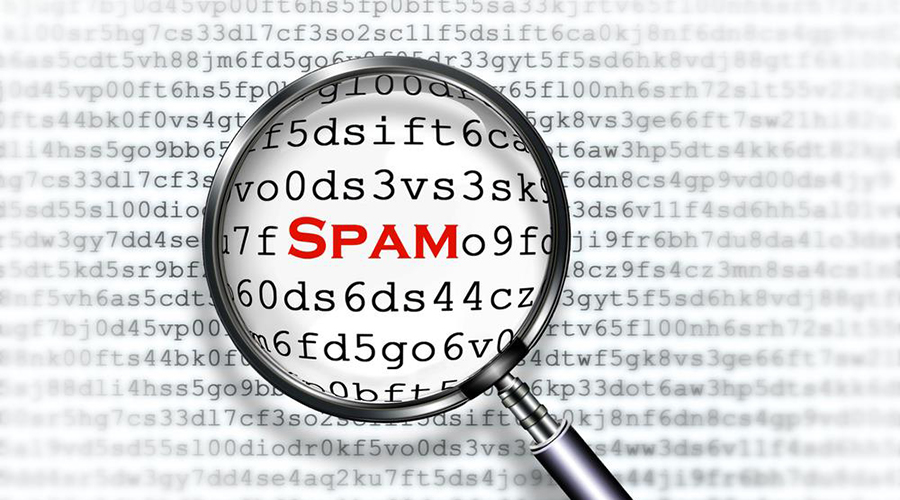
You can use the WP-Optimize plugin to accomplish this. The plugin will optimize your database by efficiently sorting drafts, spam, post revisions, etc. and get them out of the way of your site’s functionality.
Break up long posts into pages
Longer posts are more likely to rank higher in search engines compared to shorter posts. But long posts with images can have a negative effect on the loading speed of your site.
To solve this, simply split up your longer posts into shorter pages with WordPress’ built-in tool.
Reduce External HTTP Requests
If your plugins are making a lot of HTTP requests, it can significantly slow your site down. So reduce these requests by merging or disabling scripts and styles.
Your images should have LazyLoad
To have this setting automatically applied, install jQuery Image Lazy Load plugin. LazyLoad causes only the images visible in the visitor’s browser window to load. As the reader scrolls down, subsequent images begin appearing. This substantially improves a page’s loading speed, and saves bandwidth.
Delete unnecessary post revisions and drafts
The Revision Control plugin will help keep post revisions to a minimum, depending on the number you set it for. This avoids cluttering your backend with unnecessary data.
Pingbacks and trackbacks should be switched off
The default setting of a WordPress site is to interact with fellow WordPress sites equipped with trackbacks and pingbacks. Don’t worry, switching this off won’t affect backlinks to your site. But it will reduce the amount of background workload your site has to process, and that freed up memory can go towards what’s important – keeping your site running fast and smooth.
Hotlinking should be disabled
Hotlinking is basically an outsider sharing your bandwidth which occurs when direct link connections to images on your site are made. This sharing of bandwidth affects your speed and should be disabled.
Those are all tips I have for you, and if you apply most of them you should notice an exponential increase in your WordPress site’s speed.
To verify this improvement and monitor your site’s speed, you can install Google PageSpeed Insights or Pingdom Tools Full Page Test.
